
by Jonathan Spiteri
February 06, 2023
Version 8.8
InScope-AML version 8.8 will start being rolled out to our cloud environments in February 2023. On-premise environments will receive these updates at a later date and may be batched with future releases. The key items addressed in this update are outlined below.
Clients that have the multiple services module enabled, can now bulk add, edit and delete multiple services at the same time.
Adding multiple services involves inputting the services in the Services field and selecting the appropriate relationship status of the services selected. All of the information listed such as the relationship status of the service, date onboarded etc. will automatically be assigned the same information for all the selected services.
Editing services involves selecting different services having the same relationship status (e.g. Onboarding, Occasional Transaction etc.) which requires editing or updating as shown below.
If at least one of the services selected has different information recorded, such as Date Onboarded, Comments etc, an Overwrite existing values check box will show next to the information which is different amongst the selected services. Should the user need to update the relevant information for all the services selected with the new information, then this selection box would need to be ticked and any information inputted would be updated and recorded for all the services selected. On the other hand, if the information entered is to be kept as is, this check box should be kept unselected.
Deleting services requires selecting the services which needs deleting and pressing the Delete Selected Services button. This functionality also works for services having different relationship status.
A general overhaul of three reports has been implemented which would enable users to generate customized reports. The reports in mention are the Client List report, Officer List and the UBO List report.
The two main improvements in these reports are the ability for users to list any reporting information required for clients, officers and UBOs and also creating report templates.
Each report screen is divided into three sections:
In the Report Parameters section, the following information may be included in any of the three report types:
In the Manage Templates section, a user would be able to save, update and share templates.
Users
Admins
Normal users, may only create, delete and update their own templates.
On the other hand, admin users, may also take ownership of any shared template from users on the environment, update any template, as well as setting a template as a default template for a report type.
At the bottom of the report screen, the Client List (Client List report) section, Officer List (Officer List report) section and UBO List (UBO List report) section populates all the entities with the criteria defined in the Report Parameters section. Users have the option to export the data populated to an excel sheet by pressing the button Export Client List to Excel as shown below.
As in the Client List, Officer List and UBO List reports for normal CSP modules outlined above, the Transaction List report for the Real Estate modules has also undergone a drastic improvement.
The Transaction List report is also divided into three sections:
In the Report Parameters section, the following information may be included:
In the Manage Templates section, a user would be able to save, update and share templates.
Users
Admins
Normal users, may only create templates, delete and update their own templates.
On the other hand, admin users, may also take ownership of any shared template from users on the environment, update any template as well as setting a template as a default template for a report type.
At the bottom of the report screen, the Transaction List section populates all the transactions with the criteria defined in the Report Parameters section. Users have the option to export the data populated to an excel sheet by pressing the button Export Transaction List to Excel as shown below.
A new feature to InScope-AML is being introduced whereby users would be able to subscribe to email notifications for important warnings and information on their account. This feature is initially being introduced with notifications for failed processes.
One may opt for such email notifications by clicking on the account name on the top-far right of the screen, and then click on My Settings.
On the My Settings screen, users can see what notifications they are subscribed to. One can opt to subscribe or unsubscribe by pressing on the Edit button and toggling ON/OFF the Subscribe toggle selection.
Note: There will be more notifications added in future releases for which users would be able to subscribe to.
The display order has now been automated to always have sequential display numbers; meaning that items will always start from 1 and the display number increases one number. The same display numbers will not be allowed by the system any longer. If a new item is added within a set of items, the order of all the items will be updated accordingly. For instance, if there are 10 items in a settings screen and a new item is to be added, and a display order of 5 is allocated, the item which previously was in display number 5 will now move down the order and will be allocated a display number of 6; and so on.
Furthermore, the system only allows the allocation of display numbers from a value of 1 as a minimum to the next available display number in the list as a maximum. For example, if there are 10 items in a settings screen, the system would only allow the administrator to assign a display number from 1 to 11 for a new item.
This new update is catered for across the platform wherever this applies, for example:
When printing risk assessments, the text colour was changed from grey to black to increase the contrast of the text, making the report more legible.
Under the Settings drop down window, the features Services and Business Units have been removed from environments with the Real Estate module as they are non-functional. In addition, the entities allocation widget has also been removed as in the real estate module environments, they are limited by the amount of transactions and not by entities, as defined in the customer’s services agreement.
Under the Jurisdiction screen, the related country types are clickable for administrator users but not for users which do not have administrator permissions.
In the All connections screen, a new column Risk Assessment Due has been added to clearly show whether risk assessments for connected parties or the entity itself are due/overdue.
The Is Holding field now also displays in the Company Details section on the company dashboard
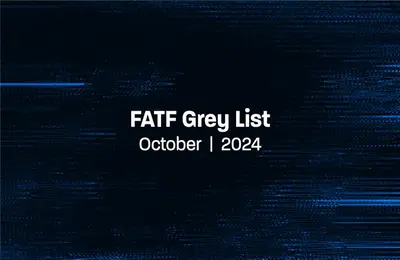
by Mariana Costa
October 31, 2024
Algeria, Angola, Côte d’Ivoire and Lebanon added to FATF Grey List