
by Shane Mcmullan
January 29, 2022
Version 8.0
We are proud to announce a new major version of our software, with a wide range of new features that help improve your AML processes. Version 8 is being rolled out to different clients gradually, starting on 30th January 2022.
Business units is a feature that has been designed to streamline the reporting process and will enable users to easily assign entities to various business arms, which in turn enables focus to be more easily directed in a multidisciplinary business or across a larger client base. In addition to facilitate reporting by business units, this feature also allows you to switch off risk assessments being mandatory for particular business units.
One use for business units is therefore the ability to define one or more business units for which risk assessments are not mandatory. For example, if your organisation provides services that are relevant under AML legislation and services that are not relevant, you can set up business units called “Relevant Activities” and “Non-Relevant Activities” and only set up the first business unit as requiring a risk assessment. Any entity which is serviced but is not provided a relevant activity is therefore not considered to be relevant and no risk assessment warning will be generated for such clients.
Another popular use case for this feature is the ability to report against different “groups of services” within your business. For example, if your organisation provides accountancy services as well as CSP services, you can set up two business units – one for accountancy and one for CSP. Within the Reports screen you can then filter the statistics by the different business units. Note that when creating a business unit, you will be able to select whether entities for that business unit are to be included in this new report filter by default.
To start using business units, you can go to Settings > Business Units to create business units and then to Settings > Services to assign services to the different business units. When adding a new business unit there are a few new options for users to consider:
New screen to manage business units.
Entity Services screen now groups services by business unit.
In addition to free UN/EU sanctions, we have also rolled out ongoing monitoring against Maltese Asset Recovery Bureau Court Orders. This feature can be enabled by navigating to Settings > Search Profiles and then editing the search profile/s to include “Malta Asset Recovery Bureau Court Orders”. Note that selecting this option may result in a number of “sanction” search hits being found and a number of warnings generated. May we remind you that within the Search Profiles edit screen you can choose the Matching Precision value that can be changed to reduce false positives and the number of warnings generated. While this value should depend on your risk apetite, most clients opt to set it to around 85%.
Prior to version 8, administrators could set up different permissions for users from the Settings > Manage Users screen. This works well for our clients with a small set of users. But if your organisation has a large number of users, you may prefer to use our new feature that allows you to group users in roles. You can now create a role and assign permission to the role, and then assign users to a role. For example, you can create a roles for “Operators” and “Risk Assessors” and assign Edit permissions to the former and “Carry Out Risk Assessments” to the latter. You can then assign the roles to a number of users.
To start using this feature, you can go to Settings > Manage Roles.
Screen for managing a user role.
We have made a number of changes to the Client List, Officer List and UBO List reports. The new features include:
Client List changes:
Officer List/UBO List:
The updated Client List report
Prior to version 8, administrators could create recurring tasks that generated “warnings” periodically. This could be used to set up rules such as “Review Client Transactions every 6 months”. InScope-AML would then issue this reminder periodically and users could manually set the task to “Done”. InScope-AML now caters for another scenario where the task requires a particular action. For example, an administrator may want to set up a rule to “Terminate Clients” who have not provided all their documentation within a defined period of time, or for clients rated “Extreme Risk”. To support this, we have added a field within the Custom Task screen that allows you to define the task type. Selecting “Recurring Task” assigns the same behaviour to the task as in previous versions of InScope-AML. Selecting “One-off Task (with snooze)” provides the new functionality – a task will be created for all entities within the associated segment (e.g. “Extreme Risk Clients”) and will only be removed once the client is not a member of that segment anymore (e.g. the client is terminated). These tasks can be manually snoozed by users, based on the period defined by the administrator.
One-Off Tasks with Snooze button.
In this release, the ‘Delete Entities’ permission has been separated into two separate levels and will now be displayed in the ‘Manage Users’ screen as ‘Delete Entities’ and ‘Permanently Delete/Restore Entities’. This allows for more granular control of how users interact with the system and allows for deeper oversight of entity management while reducing overall errors. When a user is assigned the ‘Delete Entities’ permission only, they can delete entities from the profile page, but not from the recycle bin using the delete button in the upper right corner of the profile. This will remove an entity and send it to the recycle bin, where it can be permanently deleted by a user with the appropriate permission. This is what the ‘Permanently Delete/Restore Entities’ assigns to a user profile. When this permission is assigned, a user will be able to navigate to the recycle bin screen and either permanently remove an entity from the database or restore the entity from the ‘deleted’ state.
Risk notes displayed in header: InScope-AML is now able to preview risk notes in the entity profile header, so users can easily determine if there is a risk note attached to the client and view the content of any attached note.
Generate One Time Unlock Codes: Once a new user is added to the system a one-time code is sent to the user via email. For security reasons, this code expires after a few days. In such cases, or in cases where the email was not received, administrators can resend the invite. In version 8, administrators can also generate the unlock code without sending it over by email. In this case the generated one-time code is shown on screen and administrators can send it to the new user manually (e.g. via chat or email).
Show Custom Fields on “Last Search” widget: Some InScope-AML clients have decided to ask users closing off external searches to populate some custom fields. The most common scenarios are to ask users to specify whether the entity in question “Has Sanctions” imposed on it. As of version 8, the custom field value input by user during search closure is now display on the Last Search widget within the entity’s External Searches page.
Segments based on hits: You can now create segments based on whether an entity has search hits or not. This is useful in case you want to create custom fields (e.g. “Has Sanctions”) that only become mandatory when the entity has at least one search hit associated with it.
Recycle Bin Enhancements: Administrators can now opt to restore or permanently delete a wide range of items including custom fields, country categories, services, etc…
Tasks Based on Date Rejected: Administrators can now set up custom tasks based on the date a client was rejected. This could be used to generate tasks to delete the client details at a set number of years after the client was rejected (using the new One-Off Tasks feature).
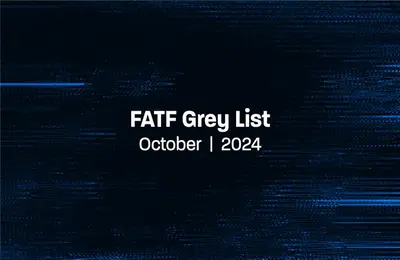
by Mariana Costa
October 31, 2024
Algeria, Angola, Côte d’Ivoire and Lebanon added to FATF Grey List